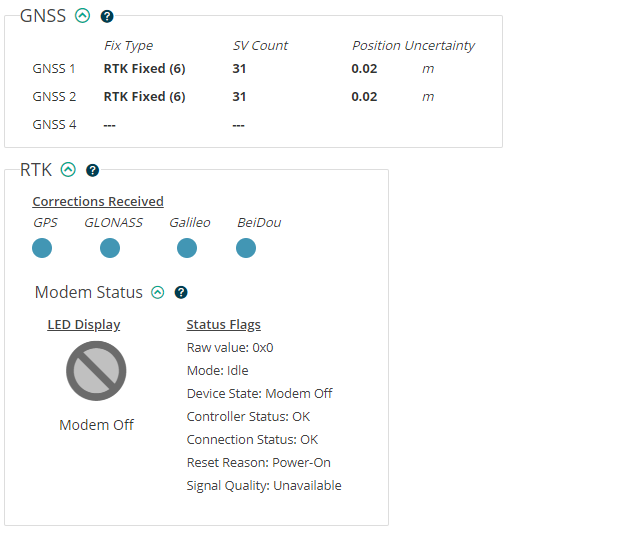Sending RTCM data to USB2 with SensorConnect
SensorConnect has an integrated NTRIP client to make streaming RTCM correction data easy. For more information on the RTCM messages that the 3DM-CV7-GNSS/INS is able to accept, please see the RTCM section of the manual.
First, we must enable the USB2 port and configure it to both receive an RTCM input, and output a NMEA GGA message. A NMEA GGA message is required for RTK networks like SensorCloud RTK.
-
Connect the 3DM-CV7-GNSS/INS to a computer with SensorConnect installed via USB.
-
Open SensorConnect, and navigate to the Configure window.
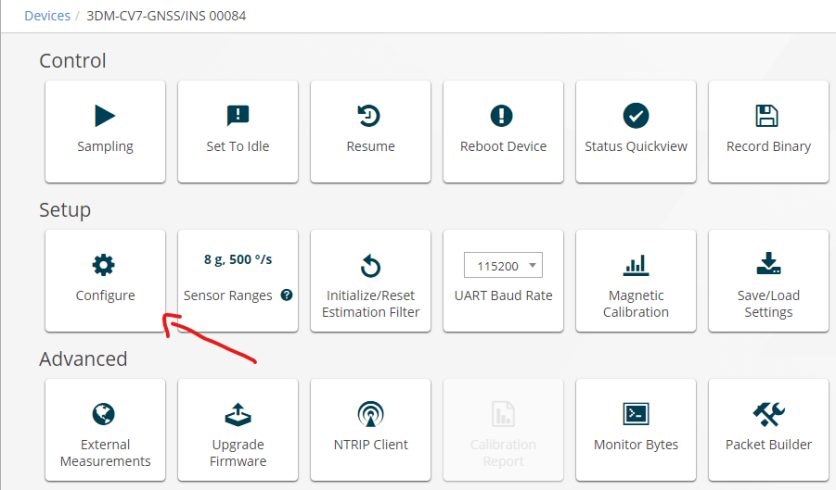
-
Select the USB 2 port from the "Communication Interface" dropdown.
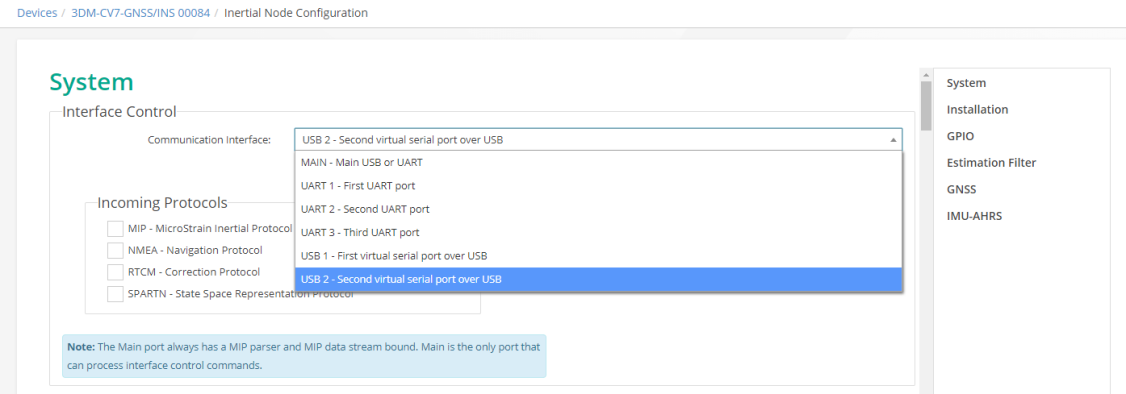
-
For "Incoming Protocols", select RTCM. For "Outgoing Protocols", select NMEA. Once selected, apply the configuration.
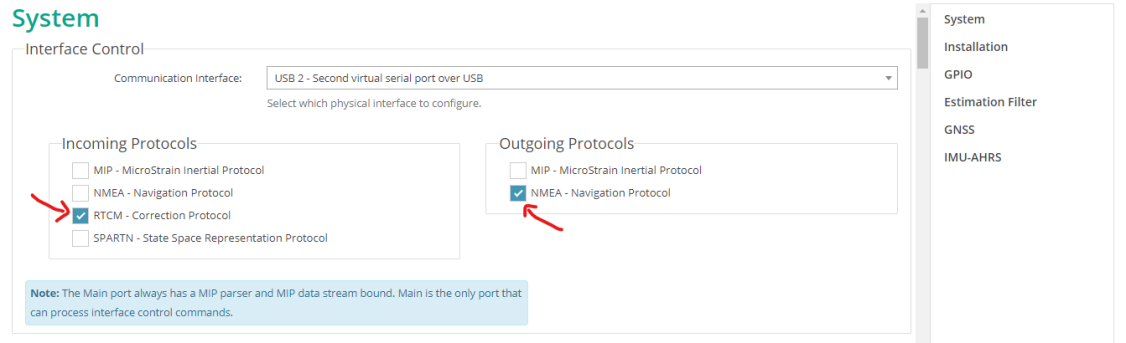
-
Go back to the device homescreen and under the "Control" section, select the "Sampling" window.
-
Under the "NMEA Message Format" tab, select the GGA message, and then click "Apply" at the bottom of the screen. Now, the device is ready to receive RTCM corrections!
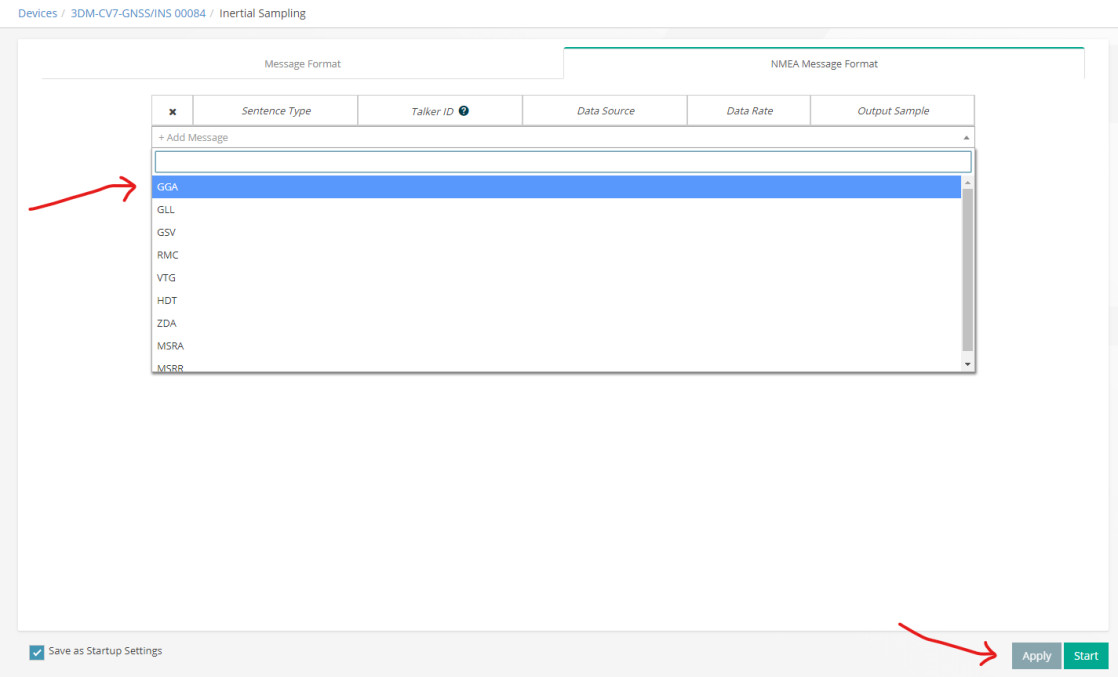
-
Navigate back to the device home screen, and select the "NTRIP Client" window under the "Advanced" section.
-
A window will pop up, enter your NTRIP Host, Port, Mountpoint, and credentials. You can use any NTRIP provider here, but we recommend SensorCloud RTK. For more information about SensorCloud RTK, check out rtkapp.sensorcloud.com/overview. For the "Device Com Port" box, select the Com port that corresponds to USB 2. The baud rate can be whatever you want.
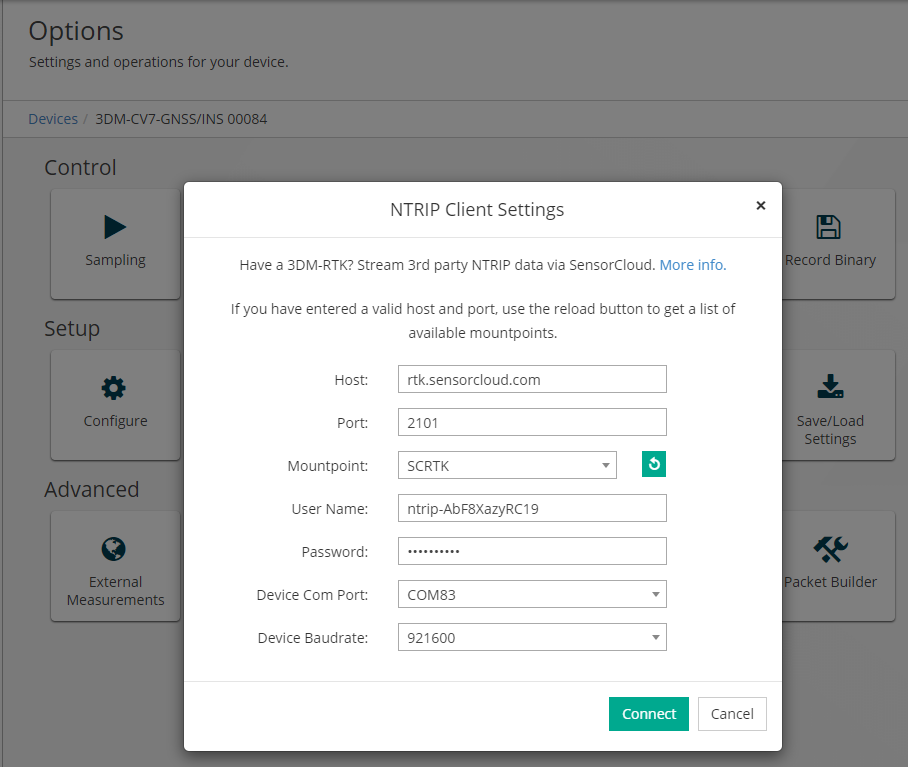
-
Click the green "Connect" button to start streaming RTCM corrections to the device.
To make sure the device is receiving corrections, you can navigate to the "Status Quickview" window of SensorConnect to make sure you are receiving and processing corrections. In the "GNSS" section, you should see "Fix Type" as "RTK Fixed (6)", and a position uncertainty of about 2 centimeters. You will also see the device's LED turn blue, please see LED States for more information.